Summary[]
This page is a tutorial for people who want to connect to our IRC chat room using the Pidgin client. Because pidgin does not allow the storage of channels to join on connect, you will have to manually join the chat room each time you wish to chat.
Setting up Pidgin[]
Step 1.)[]

Step One Illustration
This first step assumes you have pidgin installed already and have at least one account set up.
Open your Buddies List and navigate to the Accounts menu and select the Manage Accounts option.
Step 2.)[]
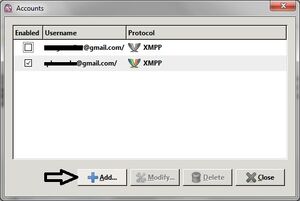
Step Two Illustration
A new window should pop up, navigate to the bottom of the new page and click Add.
Step 3.)[]
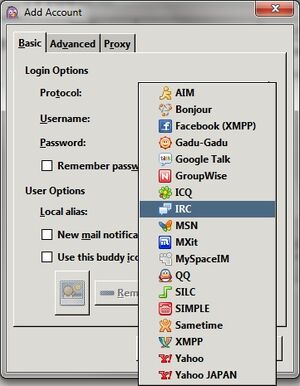
Step Three Illustration
A new window should appear. Locate the Protocol dropdown menu and select IRC as illustrated.
Step 4.)[]
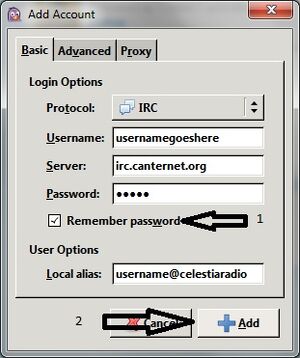
Step Four Illustration
Fill out the following fields as follows:
Username: Insert your username of choice
Server: irc.canternet.org
Password: Either password of choice, or password associated with your username. if you dont have an account with nickserv see our IRC Tutorial.
Remember Password: Check this checkbox, this way pidgin will not prompt you each time you connect for one.
Local Alias: This is used by pidgin to show the user and only the user what their own name will be. Fill this out with the alias of your choice, its simply to let you know who you are when you chat. Local aliases are usefull when you have more than one IRC network or are using pidgin's other IM functions to distinguish between them.
Next, once that is all done, click Add.
Step 5.)[]

Step Five Illustration
A new window should open with a server tab, here as derpy.canternet.org, yours may be different, canternet has many sub-servers, and a tab labeled NickServ as seen here. at this point you can either type /join #celestiaradio as well as any other chat rooms you wish to join, or you can start the nickserv registration process as linked to previously.
Step 6.)[]
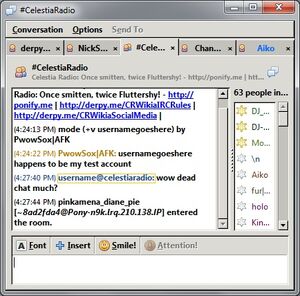
Step Six Illustration
A few more tabs should open up and you should be directed to the chatroom tab. The Local Alias is demonstrated here by the hilighting yellow box. Chat Away!